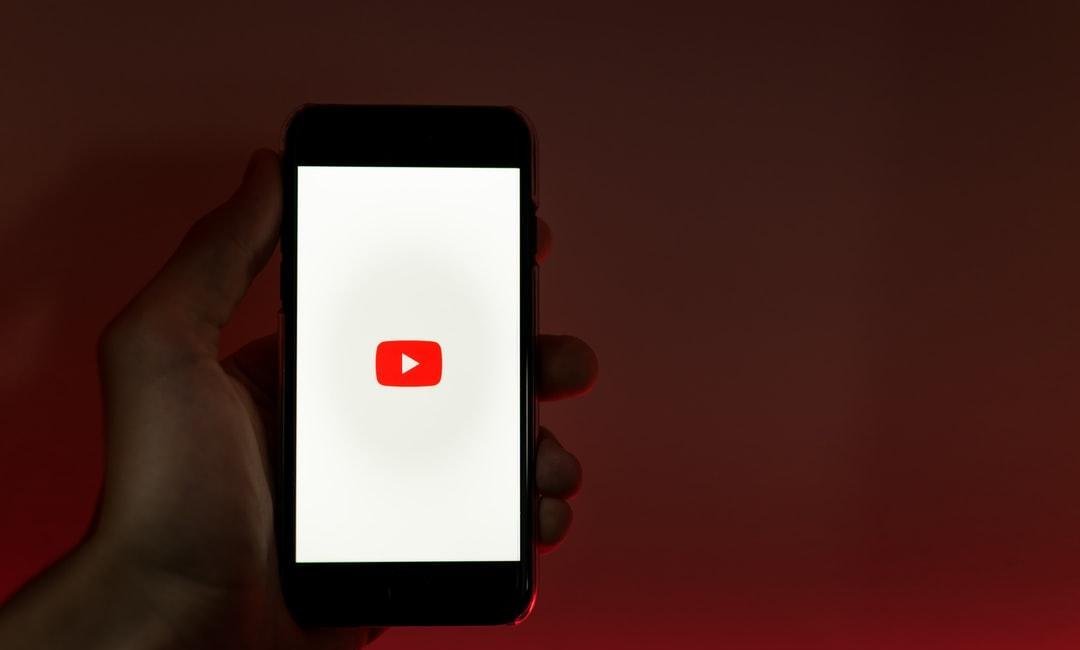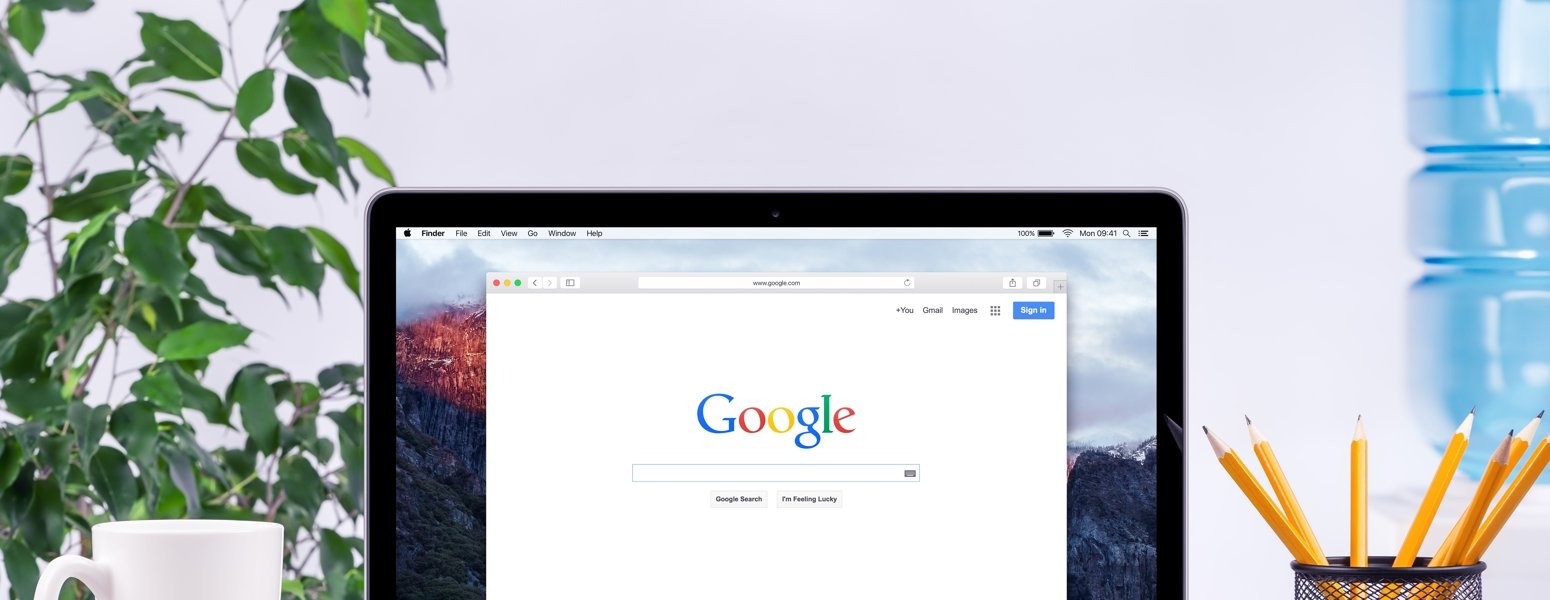Did you know that YouTube has more than 2 billion active users? Or that it’s the world’s second most visited website? Or that 74% of adults in the U.S. use the platform?
YouTube is extraordinarily popular. Video marketing is also one of the most beneficial typs of digital marketing you can do. It shows your customers who you are vs. just telling them. If your small business whether you’re in home services, legal, dental, or any other business, you can build a following on the site, it will be able to reach more customers than ever before. But before you can start posting videos, you have to create a YouTube channel for your business. Don’t worry, it isn’t hard.
In this article, we’ll teach you how to create a YouTube channel for your busines and improve it so that people actually want to stop by and watch your content. Let’s dive in!
Get help creating your YouTube Channel
How To Create a YouTube Channel in 3 Easy Steps
Once you create a YouTube channel for your business, you’ll be able to publish content on the platform under your company’s name. Here how to get started:
1. Create a Google Account
The first step is to create a Google account for your business.
If you already have a Google account, skip ahead to step two. If you don’t, make your way to Google.com and click the “Sign In” button. You’ll find it in the top right corner of your screen.
Click “Create account” on the following screen. Next, choose “To manage my business” from the list of options that appear. Google will then guide you through the account creation process. Follow the on-screen prompts and enter the required information.
Congratulations! You’re now a Google user and can move on to step two!
2. Head Over to YouTube.com
Now that you own a Google account for your business, head to YouTube.com.
Click “Sign In” in the top right corner of your screen. Then enter the email address and password that you used to create your Google account.
Once you’re logged in to YouTube, click the profile icon in the top right corner of your screen. Click “Create a channel” in the drop down menu that appears.
Still with us? Great, let’s move on to step three!
3. Start a YouTube Channel For Your Business
After you click “Create a channel”, YouTube will give you two options: the first is to create your channel using a personal name. The second is to use a custom name. Since this channel is supposed to be for your business, we suggest choosing the “Use a custom name” option.
Next, select a name for your channel. There’s no need to get fancy here…
If your business name is “Bob’s Plumbing”, name your YouTube channel something similar. “Bob’s Plumbing” or “Bob’s Plumbing TV” or “Bob’s Plumbing Tips” would all work.
Pro Tip: Think about the kind of content you want to share, before you name your channel.
Returning to our previous example, “Bob’s Plumbing” is a great name if you want to post promotional videos on YouTube. But if you plan to share plumbing advice with your audience as well, a name like “Bob’s Plumbing Tips” might be a better fit.
Don’t stress, though! You can change your channel’s name in the future if you need to.

3 Tips to Improve Your YouTube Channel
You’ve created a YouTube channel for your business. But let’s be honest, there’s nothing special about it yet. So in this section, we’ll show you how to make your channel shine.
1. Create Awesome Channel Art
The way your channel looks is really important. So before you even think about publishing videos, take a few minutes to create awesome channel art.
Channel art is the large image that will stretch across the top of your YouTube channel. Some people refer to it as the “Channel Header Image” or the “YouTube Banner”. It doesn’t matter what you call it. What matters is that your channel art communicates your brand.
Here are a couple of examples:
Take a look at Roger Wakefield’s awesome YouTube banner!
Roger Wakefield is a master plumber with over 40 years of experience. He uses his YouTube channel to share plumbing tips and business-building advice for professional plumbers.
What we like: The “All About Plumbing” headline tells you exactly what kind of videos Roger publishes. We also like how the channel art tells viewers when to expect new videos and features a picture of Roger himself, which makes him seem more relatable.
Create a professional YouTube banner like Latham and Watkins.
Latham & Watkins is a global law firm with offices in Asia, Europe, the Middle East, and the United States. The firm’s YouTube channel shares industry news and easy-to-understand explainer videos, as well as promotional content.
What we like: The Latham & Watkins channel art is very on-brand. It oozes professionalism, inspires confidence, and hints at the firm’s global reach.
How to Create Awesome Channel Art
The easiest way to craft an eye-catching YouTube banner is to use a tool like Canva.
Create your free Canva account here. Then log in and select “YouTube Channel Art” from the list of available social media templates. A new tab will appear in your browser.
Now it’s time to let your imagination run wild. Choose a background color, import an image or two, add your company’s tagline. Just make sure your channel art matches your brand.
Here are a few tips to help you create the best Channel Header Image you can:
- Add a Photo: If your business is built around you and your personality, add a photo of yourself to your YouTube channel art. If you’re known in your local area for great customer service, add a picture of your employees doing their jobs.
- Add a Tagline: Why should someone watch your YouTube videos? Put this in your channel art. For example, if your channel shares HVAC tips, a tagline like “Everything you need to know about the HVAC industry” might work well.
- Add a Publishing Schedule: This is completely optional. And if you don’t plan to publish content on a consistent basis, we recommend skipping this tip. But if your goal is to post a video every Wednesday, for instance, add this to your channel art. These details let viewers know what to expect from you and when to check for new content.
YouTube Channel Art Dimensions
If you use a channel art template from Canva, you won’t have to worry about dimensions. The template you choose will already be the perfect size. But, if you decide to create your YouTube banner from scratch, keep these figures in mind:
- Recommended Image Size: 2560 x 1440 pixels
- Recommended File Size: 6MB or smaller
- Accepted File Types: JPG, GIF, BMP, and PNG
How to Add Channel Art to Your YouTube Channel
Once you’ve created your YouTube banner, you need to add it to your channel. This is easy to do—especially for brand new channels that don’t have art already on display.
Select the “Customize Channel” button near the top right corner of your screen. You should see a blue “Add channel art” button in the middle of the following page. Click it.
Then click the blue button that says “Select a photo from your computer” in the popup window that appears and choose the channel art image you’ve created.
If you want to change your YouTube banner image in the future, go to your channel’s homepage and hover over your banner with your mouse. A small edit button should appear in the top right corner of the image. Click the icon and then follow the directions.
Don’t Forget About Channel Links!
If you take another look at the two examples above, you’ll notice social media icons in the lower right corner of both YouTube banners. These are known as channel links.
YouTube lets channel owners link to other websites and social media platforms directly from their channel art. This is an awesome opportunity to drive traffic to specific places on the web. We suggest adding channel links to your YouTube banner immediately. Here’s how:
- Go to your channel’s homepage and click the “Customize Channel” button.
- Click the “gear” icon in the upper right corner of your page (under your banner art.)
- A popup window will appear. Turn on “Customize the Layout of Your Channel”.
- Make your way back to your channel’s homepage. Click the “Edit” button in the top right corner of your channel art. Select “Edit Links” from the drop down menu.
- YouTube will take you to your channel’s “About” section where you can add up to five links to display over your YouTube banner. Once you’ve added your links, click “Done”.
Update Your Channel Icon
We can’t end this section on YouTube imagery without talking about your channel icon, AKA profile image. This is the small picture that appears next to your business name on your channel, in YouTube search results, on video watch pages, etc.
If your business is built on you and your personality, use a headshot as your channel icon. This will make your channel seem inviting and personable to potential viewers.
In all other cases, we suggest using your company’s logo for your YouTube channel icon. Doing so will make your page seem professional and trustworthy.
Remember, your channel icon is small—YouTube recommends using an 800 x 800 pixel image. Because of this, choose an icon that can accommodate limited space. This may require you to alter your company logo, but the added clarity will be worth it.
2. Write a Compelling Description
Your YouTube channel’s description is where you tell viewers about your business and the kinds of videos you publish. You’ll find it in the “About” section of your page.
Contrary to popular belief, this is a really important element of your channel! Why? Because a well-written description will help you turn casual viewers into subscribers. Once someone subscribes to your channel, they’ll get notified every time you publish a new video.
Your description will also help your channel’s SEO efforts…
SEO stands for search engine optimization and is the process of improving a website, or in this case, a YouTube page, so that it appears in search results for specific terms.
For example, if you include the keyword “Plumbing Tips” in your YouTube channel’s description, your videos have a better chance of appearing in search results for that term. The same thing goes for any keyword, from “Legal Advice” to “Roofing Costs”.
To be clear, adding specific keywords to your channel description doesn’t guarantee that your videos will appear in search results. But it can help and is definitely a strategy worth trying.
How to Write a Great Description
The question is, how do you write a top-level description for your company’s YouTube channel? Follow these four tips and you’ll be off to a great start:
- Start Your Description Right: YouTube gives you 1,000 characters for your description, but the first 150 are the most important. This is the first part that viewers will read. If it’s boring, they’ll click away and you might lose a potential customer.
- Focus On Your Viewers: Your description needs to convey why people should watch your videos. How will they benefit from your content? If you make your description all about your business, YouTube users won’t be interested in reading it.
- Don’t Keyword Stuff: Earlier we mentioned the importance of keywords. But here’s the thing, too many keywords is just as bad as too few. Never force keywords into your description. Use them in a natural way that flows with the rest of your text.
- Give Viewers Next Steps: What do you want people to do after they read your description? Tell them! This is what’s known as a call-to-action, or CTA. Most CTAs say something like, “Please subscribe to my channel to get all my best tips.”
3. Wow Viewers With a Channel Trailer
Finally, create a channel trailer to really engage your audience on YouTube.
A channel trailer is a short video that teaches viewers about your YouTube channel. Once enabled, your channel trailer will sit at the top of your YouTube channel’s homepage (right below your banner) and automatically play when non-subscribers stop by for the first time.
Here are a couple of examples of channel trailers:
Skywalker Roofing Company is based in North Carolina, but reaches people all over the world with its insightful roofing videos. The company’s channel trailer talks about how talented their employees are and how much the brand cares about its customers.
The HVAC in SC channel is dedicated to educating HVAC technicians and features loads of industry tricks, tips, and best practices. The channel uses one of its most popular videos as its channel trailer, which is a technique you might want to experiment with as well.
How to Create the Best Channel Trailer
Ready to shoot your channel trailer? Keep these three things in mind:
- Keep it Short: The best channel trailers are usually between 30 and 90 seconds. This is just long enough to hook a viewer, but not so long that they get bored.
- Choose a Good Title: The title and description of your channel trailer should be just as compelling as the video itself. So don’t name your’s “My Channel Trailer” or anything like that. Instead, use this space to talk about why viewers should watch your videos and subscribe to your channel. Explain what’s in it for them.
- Ditch the Trailer: Be like HVAC in SC (mentioned above) and make your “trailer” one of your most popular videos. Sometimes the best way to grab a viewer’s attention is to just show them amazing content. Try experimenting with this approach.
Next up YouTube Ads
After you have setup your busienss YouTube account and have started putting up video content, you can create YouTube ads as well. You can run different kinds of ads on YouTube.
– Pre-Roll ads – these ads show up before a YouTube clip starts playing. Its the ones that you usually watch for 10 seconds before a “skip ad” option shows up.
– Mid-Roll Ads – These ads show up in the middle of the YouTube video. To be effective they should be targeted at categories of videos that your ideal customer would look at.
– Post-Roll Ads – These ads show up at the end of the YouTube video. It’s good to have a call to action with these and a button that someone can click on since they are done with their video and may be open to exit.
Don’t forget to optimize with YouTube analytics
With ads and all of your videos, make sure you use YouTube analytics to show you how things are performing. Looking at views and engagements can help you know what types of other videos or ads you should create.
Need help with setting up your YouTube channel?
Sometimes it can help to partner with a company who already knows the ins and outs of setting up a YouTube channel for you and keeping consistent content flowing to your site.
Scorpion has provided marketing services to thousands of small businesses and has an in-house video creation team that can focus on personalized videos for your brand.
You can also get help with your SEO, website, and other marketing needs all in one place so you can run your best business.
Wrapping Up
YouTube is a powerful tool. Once you create your channel and post valuable content, you’ll be able to connect with more customers than ever before. It won’t be easy, of course. But with time and dedication, YouTube can become a top asset for your company. When you combine video content with YouTube ads and analytics you will find it will create a strong opportunity for your company to grow with video.
If you want to learn more about YouTube and other social channels, check out the Beginners Guide To Social Media.
Want to fast-track the audience-building process on YouTube? Give Scorpion a call. Our team of social media experts will help you plan and create top-level content in less time.